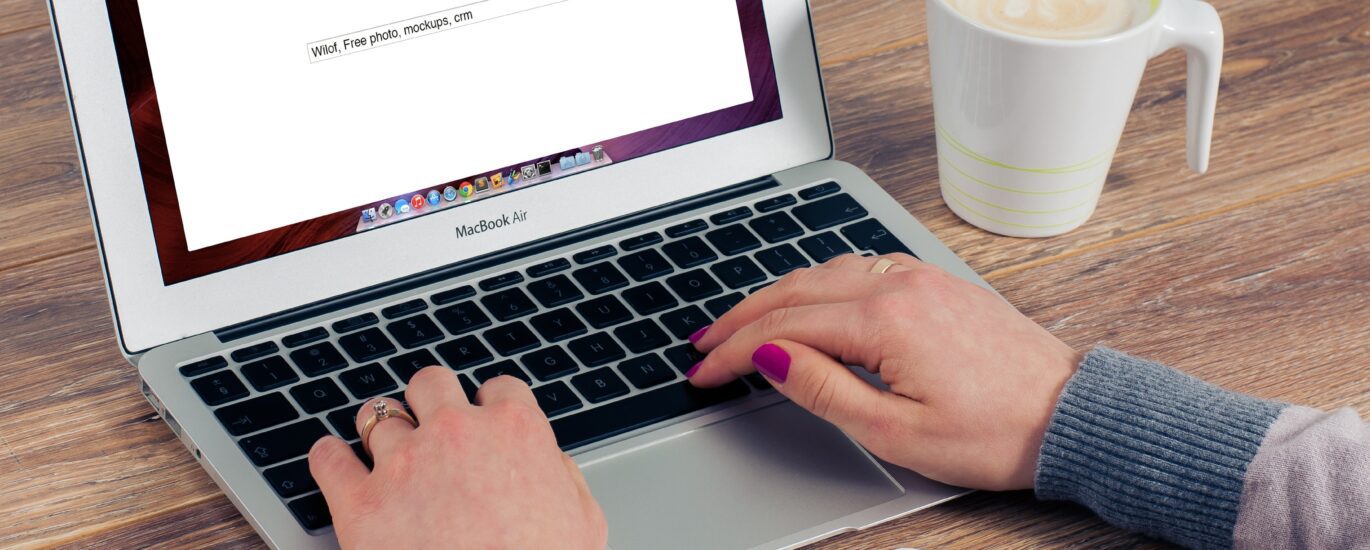What is Google My Business?
Google My Business is a free tool that helps you take control of your online presence. Google My Business allows you to do more than just add and edit information about your business — it gives you a place where people can find you, learn more about your services, and connect with you online. Google My Business is a free service that lets you manage the information that’s part of your online presence. Here are the tips that you can use to optimize your Google my business listing.
1. Claim your listing:
By claiming your listing on Google My Business, you can update your business information to keep it up-to-date and accurate. Add important links, such as the phone number or website address. Display images, videos, and more in a professional format.
2. Add Current Information About Your Business:
Complete the form with your business information including contact information, hours of operation, services offered, and payment details. We recommend including a link to an online presence as well as an email address that our staff can use if they need more information about your business. You can link multiple locations under one listing by clicking on the dropdown menu next to each location’s address in the Business info section.
3. Make Sure Your Address and Phone Number Are Correct:
Google My Business is a great way to keep your business information up-to-date, but you need to make sure you’re setting up all of your details correctly. If you have an incorrect address or phone number, it could affect your Google My Business listing. If it does, you won’t be able to see your location on Maps and other tools.
4. Use a Consistent Business Name, Address, and Phone Number (Nap) On Every Directory, Platform, and Website:
When you create a Google My Business listing, it’s important that you use a consistent business name, address, and phone number (NAP) on every directory, platform, and website in Google My Business. The NAP is the most important part of your business listing! Google My Business is the ideal way to help customers find you. By using unique information like your phone number, address, and website, you can help customers quickly connect with your business. When a customer searches for a business in Google Maps or Google Search, they’ll see your NAP on the map — which helps customers find you faster than ever before!
5. Add relevant Categories:
Add only relevant categories in Google My Business by clicking on the “Add category” link on the right side of your menu bar. This will bring you to a new menu with an option to add a category. You can also search for a category by entering its name in the search bar at the top of this page. Once you have selected one or more categories that you would like to add, click the “Add category” button or select “Add category(s)” from the dropdown menu under “Categories.”
6. Set up Google Posts:
Google is a great source of information and can help you find answers to your questions. When you’re ready to post, here are some tips:
Use the correct format. When you want to share a question, try starting your post with “question.” Write in a conversational tone and use simple language. You can also use bold or italics for emphasis. Don’t forget to include a title and an image that summarizes your question. If possible, link directly to the answer on Google or another website.
7. Add photos & Video:
Photos and videos help people get a better sense of who you are and what you do. They can also help them understand how the business works, whether it’s a bakery or an auto repair shop. You can upload photos from your computer or mobile device, or use previously uploaded images from Dropbox, Google Photos or other apps and services. There’s no limit on how many photos or videos you can add to your listing!
8. Encourage Customers to Leave Reviews:
Reviews are one of the most important factors in deciding whether or not someone will buy from you. A survey by SurveyMonkey found that 70% of consumers have given at least some thought to making a purchase based on reviews, and 70% of those who have made a purchase based on reviews say they would make their next purchase from the business that generated the most positive reviews.
Google My Business is an easy way for businesses to promote themselves across Google’s search and advertising platforms. It uses Google’s Knowledge Graph to find information about your business, including photos and descriptions from other users.
9. Respond to All Reviews, Even the Bad Ones:
When you respond to a review, remember that you’re not just talking to the person who wrote it. You’re also talking to anyone else who might read it and who might be interested in what you have to say. Responding doesn’t mean you’ll always agree with an individual’s assessment of your business or service. It just means that you have an opportunity to address their concerns and explain why they’re wrong about your business or service. Respond professionally and courteously. If possible, try to address any concerns raised by customers in person rather than over email or over the phone since it’s much easier for you to do so in person. When responding to a negative review, try not to let personal feelings affect your response; focus instead on addressing the issues raised by the customer so they feel satisfied with their experience at your establishment.
10. Respond to Customer Questions:
As a business owner, you should be ready to answer customer questions in Google My Business. From where to find your company on Google Maps to how to add a business listing, here’s how you can respond to common customer inquiries. We recommend creating an FAQ page in your Google My Business account for questions about your business or brand that you receive often. For example, if you have a lot of customers asking about shipping options or payment methods, you may want to create an FAQ page with answers to these questions. You can even include videos so customers can see how you handle those situations. As soon as someone asks a question about your business, add the URL for your FAQ page so they can get more information directly from the source. Also, consider adding links on your site that direct customers to this information if they don’t want to go through the entire process of creating an account on Google My Business just yet.
If you’re ready to take advantage of Google My Business, let us know! We’ll help you how to start your online journey.